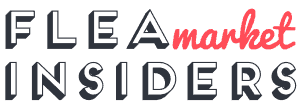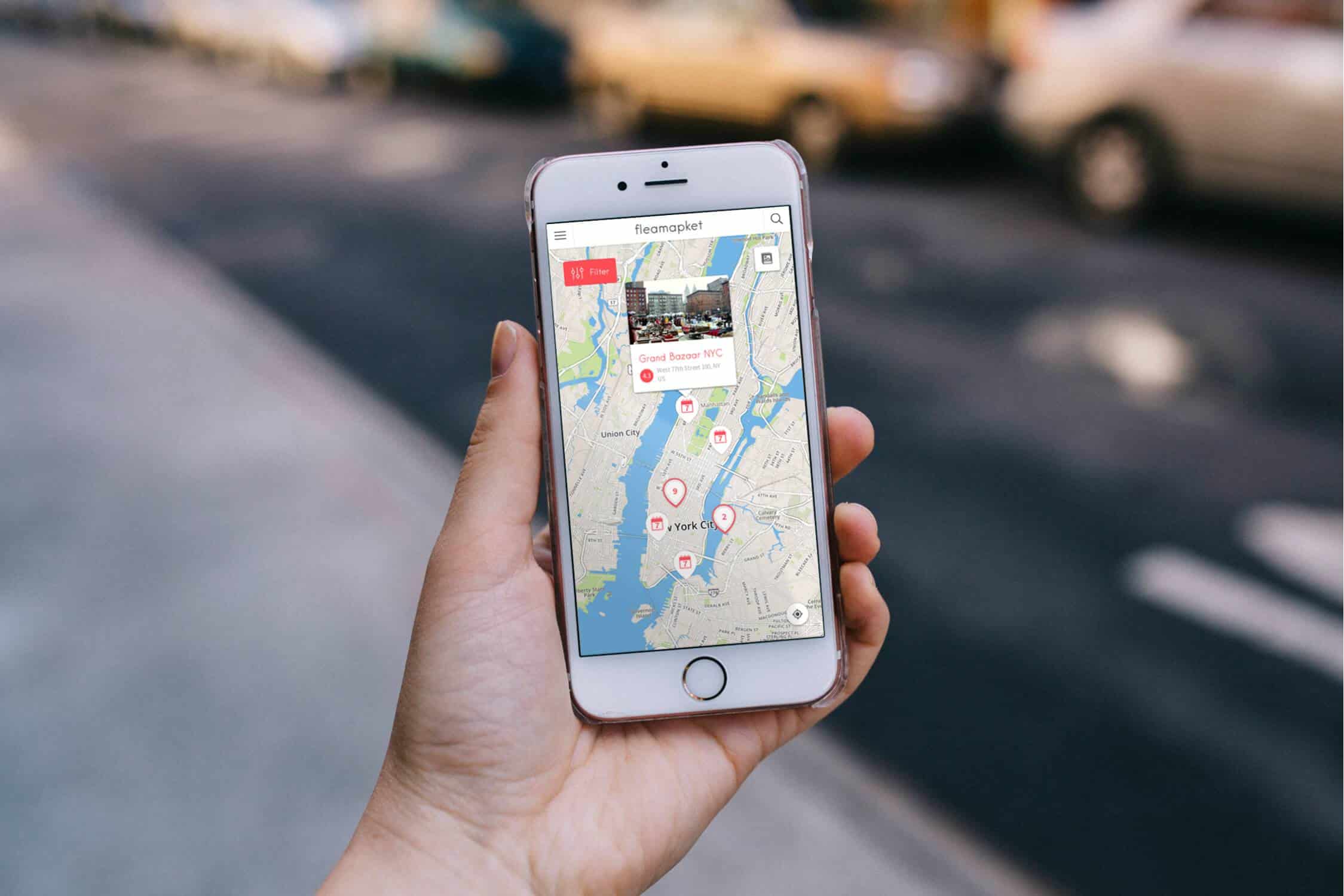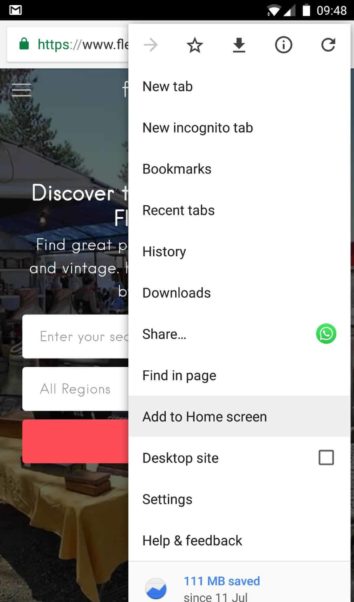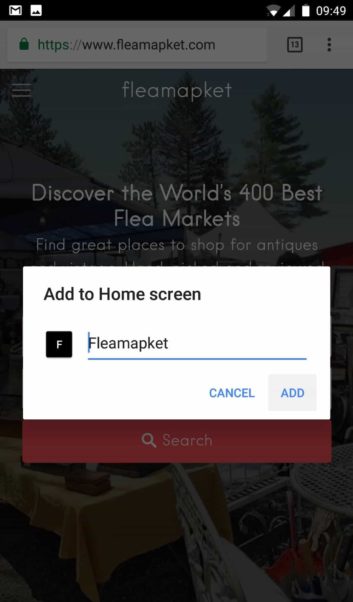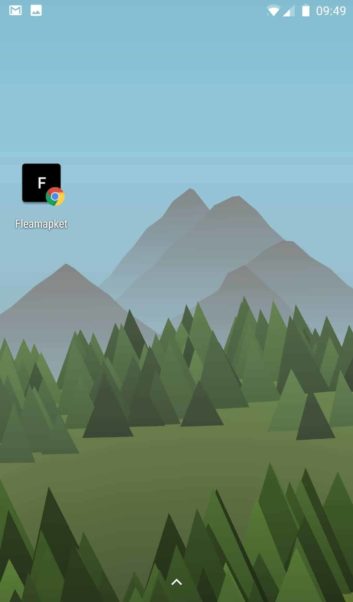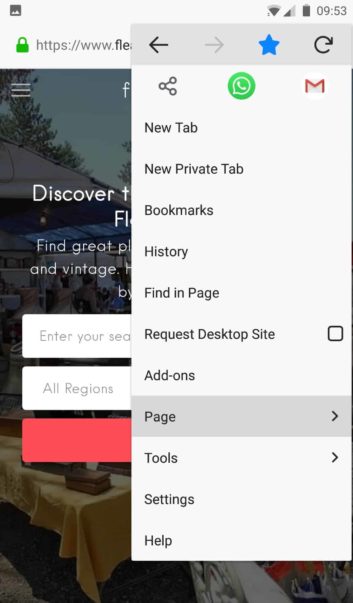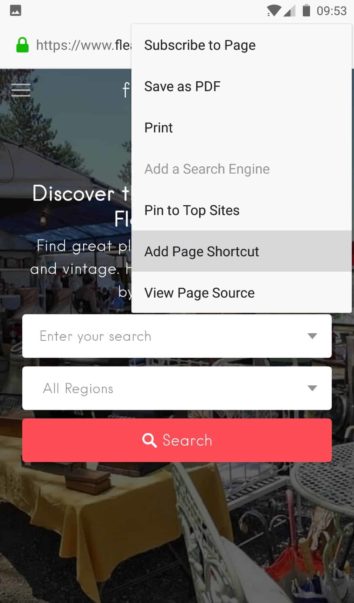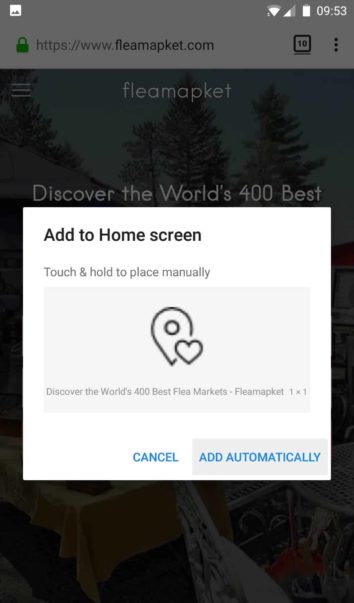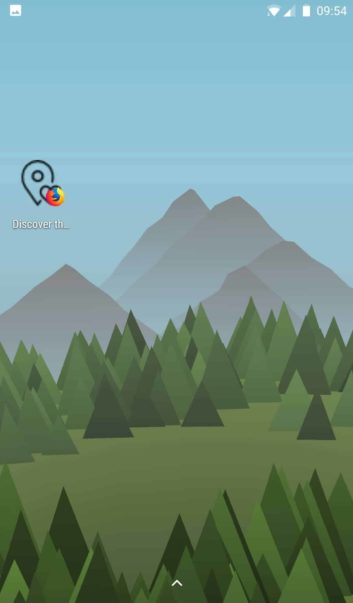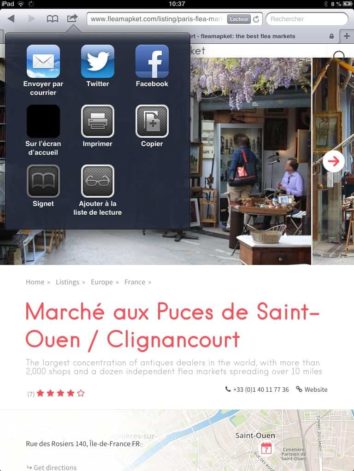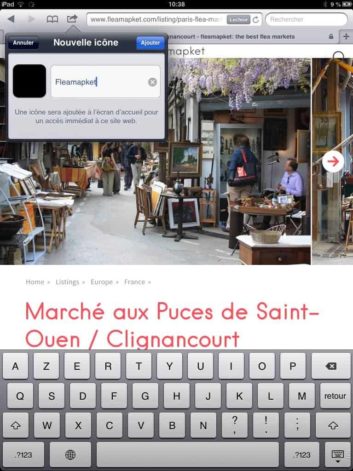Your smartphone or tablet’s home screen isn’t just for apps. Whatever platform you’re using, you can pin your favorite websites (like fleamapket.com or fleamarketinsiders.com) to your home screen so you can quickly access them like any other app.
Some platforms offer bonus features. For example, Chrome for Android opens these websites in their own windows with no browser interface, while Windows 8 and Windows Phone offer live tile updates on some websites.
Android
- Launch Chrome for Android and open the website or web page you want to pin to your home screen.
- Tap the menu button and tap Add to home screen. You’ll be able to enter a name for the shortcut and then Chrome will add it to your home screen.
- The icon will appear on your home screen like any other app shortcut or widget, so you can drag it around and put it wherever you like. Chrome for Android loads the website as a “web app” when you tap the icon, so it will get its own entry in the app switcher and won’t have any browser interface getting in the way.
Other popular Android browsers like Firefox for Android also offer this feature. Simply tap the menu button, tap the Page option, and tap Add to Home Screen.
iPhone, iPad, & iPod Touch
- Launch the Safari browser on Apple’s iOS and navigate to the website or web page you want to add to your home screen.
- Tap the Share button on the browser’s toolbar — that’s the rectangle with an arrow pointing upward. It’s on the bar at the top of the screen on an iPad, and on the bar at the bottom of the screen on an iPhone or iPod Touch.
- Tap the Add to Home Screen icon in the Share menu. You’ll be prompted to name the shortcut before tapping the Add button.
- The shortcut can be dragged around and placed anywhere, including in app folders — just like a normal app icon. When you tap the icon, it will load the website in a normal tab inside the Safari browser app.
If you have another type of smartphone or tablet operating under an other OS like Windows 8, 8.1, RT, or Windows Phone, it probably has this feature, too. Just open its browser and look in its menu for an option named something like “Add to home screen” or “Pin to home screen”.
To remove a website shortcut from your device’s home screen, just long-press the shortcut and remove it like you would any other app icon. We hope this little tip will help you enjoy using even more our web app!